Installing TeamViewer is a straight forward process so lets take it one step at a time
First step - download Teamviewer
Click this icon to go to the official TeamViewer site home page
Here you will see this page. Click on the green button that says "Download for free"
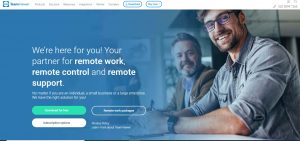
The next step is to install the downloaded program
Google Chrome - bottom left of the screen shows the downloaded program so click on it
Edge - Asks you to Run or Save - Click on Run
Explorer - Asks you to Run or Save - Click on Run
You will be presented with some installation configuration settings
Ensure 1) the top three remain as "default" and 2) You CHANGE the setting from "Company" to "Personal" and then click "Accept"
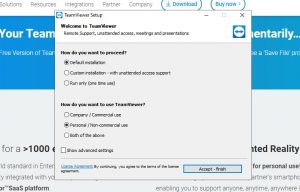
Now click on accept to finish the install
Once done give me a call if you need immediate remote assistance
Thanks
Mark
